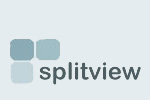How can I use Remote Desktop with dual monitors? The remote session does not show up on both monitors.
One of the new features of the Terminal Server/Remote Desktop client in Windows Vista is the support for multiple monitors. This feature is also available in the Remote Desktop Connection (Terminal Services Client 6.0) for Windows XP.
Microsoft’s Remote Desktop client (version 6.0) supports spanning across multiple monitors. Only some configurations are supported by Remote Desktop client in span mode. This is explained in a little more detail at:
http://blogs.msdn.com/ts/archive/2006/11/10/multi-monitor-support-in-the...
For this to work, SplitView should be installed on the computer/Terminal Server being accessed remotely, not the client PC where the remote session is accessed.
SplitView should be installed in 'Terminal Server mode' - this is an install option.
Only RDP 6.0 client supports spanning. Spanning is available on Windows XP as well as Vista. You can start the RDP 6.0 client in span mode using the command line, as follows:
mstsc /span
Span mode can also be configured in the RDP file by specifying “span monitors:i:1”
This is explained in detail in the blog post at http://www.splitview.com/using-remote-desktop-with-dual-monitors-in-span...
The client needs the following for span mode to work correctly:
o Equal resolution monitors
o Total resolution of all monitors not exceeding 4096 x 2048
o Top-left monitor being the primary
It is possible to span monitors with Remote Desktop with unequal resolutions, but requires some tweaking, as explained here.
When SplitView is installed on the remote computer being accessed using RDP in span mode, it will solve the problems that occur due to the desktop stretching across both monitors:
* When you maximize windows, they will maximize to just one monitor, not across both monitors.
* Windows will stop popping up in the middle of the two monitors. SplitView will cause them to appear on either the left or the right monitor, not in-between monitors.
- Login to post comments