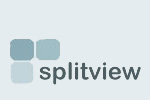SplitView - Terminal Server Edition
SplitView - Terminal Server Edition enables a true multi-monitor experience with virtualization and server based computing technologies such as Citrix (RDP and ICA), VMware VDI, Microsoft Terminal Services, Remote Desktop, HP RGS and Sun Ray ALP. SplitView also provides several productivity boosting enhancements such as the ability to move windows efficiently between multiple monitors, so you can focus on work, not on window management.

|
| Remote Desktop Session with dual monitors |
Multiple monitors with Citrix/Remote Desktop and SplitView
Although Remote Desktop (version 6.0), Citrix and other remote desktop/thin client technologies are able to use multiple monitors with remote sessions, they do not provide a true multi-monitor experience. The remote session sees your virtual desktop as one giant display, not as the two (or more) separate displays over which it spans. This causes multiple problems:
- Windows and the taskbar span across monitors instead of being confined to one monitor
- Windows maximize across both monitors, not one monitor
- Pop-up dialogs appear right in the center of two monitors, half on one monitor, and half on the other
Those who are used to the efficiency that multiple monitors provide immediately see the problem with this. They want a true multi monitor solution with remote desktop, not a large display stretched over two or more monitors.
SplitView - Terminal Services Edition splits the remote desktop back into multiple parts – one for each monitor, and provides a true multi-monitor experience with remote sessions. When you maximize windows, they maximize to one monitor. SplitView automatically repositions dialogs and windows so they appear correctly on a monitor – not split between two adjacent monitors.
Easy to Use
SplitView detects when multiple monitors are used and splits the remote session automatically
Easy to Install
- SplitView is installed on the Citrix/Terminal Server or virtual desktop instance being accessed remotely using multiple monitors.
- There is no client-side install. Client can be any computer or thin client running Remote Desktop on any OS (Windows, Mac, Windows CE)
- Supports both Published Desktops and Published Applications (with seamless windows) for Citrix.
Easy to Configure
- SplitView can be configured server-wide or with per-user settings
- SplitView Options dialog enables easy configurability, and many powerful customization options
- It is easy to enable SplitView only for certain users with dual monitors accessing a server
Multi-monitor enhancements
- SplitView provides (optional) Window buttons and menus to move windows across monitors
- Windows can be maximized across all screens by holding down the Ctrl key while maximizing.
- SplitView enables Keyboard shortcuts for window management
Usage
SplitView buttons and menu items
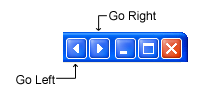
SplitView adds (optionally) two handy buttons to each windows caption to move windows to the left or right monitor.
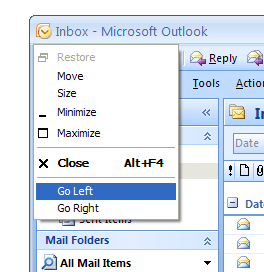
It can also add menu items to each window's system menu - "Go Left" and "Go Right". Right click on the title-bar to access this menu.
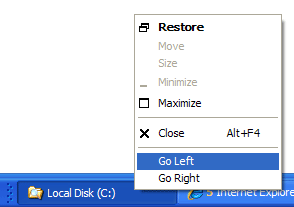
Or, access it from the task-bar by right clicking an applications taskbar button.
Keyboard shortcuts
SplitView enables the following keyboard shortcuts to move windows
| Alt key+Left Arrow | Move window to the left monitor |
| Alt key+Right Arrow | Move Window to the right monitor |
Windows can also be placed in the corners by using Alt key in combination with keys on the numeric keypad. For example, pressing Alt key + 7 moves a window to the top-left corner, and pressing Alt key + 3 moves it to the bottom-right corner.
Maximize to desktop: Windows can be maximized to cover the entire desktop by holding down the Ctrl key while maximizing a window.
Flexibility
SplitView is flexible and customizable - you can make it work the way you want it to work.
SplitView adds a system-tray icon that allows you to readily configure it.
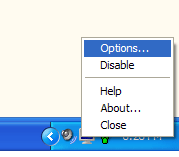
You can just right click on the icon and select the menu option to disable, enable, customize or close SplitView. SplitView is there when you need it, and gets out of the way when you don't.
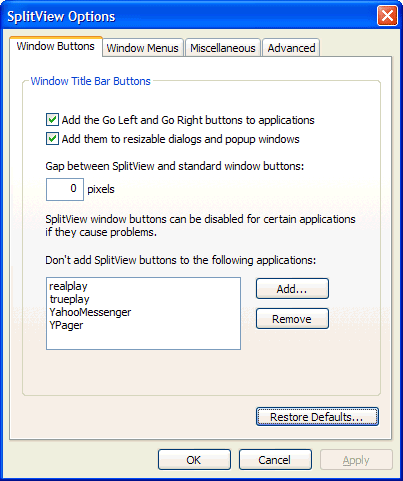
With the SplitView Options dialog, you can:
- Use two, three or even more monitors with Remote Desktop/Citrix
- Use monitors of different sizes with Remote Desktop/Citrix sessions
- Enable or disable the SplitView buttons, menus and keyboard shortcuts
The SplitView Administrator's Guide provides detailed information on installation, configuration and use of SplitView to enable a true multi-monitor experience with remote desktop, virtualization, server based computing and thin client technologies.
provides detailed information on installation, configuration and use of SplitView to enable a true multi-monitor experience with remote desktop, virtualization, server based computing and thin client technologies.
Multiple monitors for Virtualization and Server Based Computing
Multiple monitors have been shown to increase worker productivity by up to 50% in many industry studies. In certain verticals, such as the financial services industry, multiple monitors are an essential component of the computing environment. The lack of true multi-monitor support by remote desktop protocols has held back the widespread adoption of virtualization and server based computing technologies by the IT industry.
SplitView has addressed this need for thousands of customers throughout the world, including many European and US banks and financial institutions such as Citigroup, Barclays, Fidelity, HSBC, UBS, Deutsche Bank, Wells Fargo and Merrill Lynch, as well as other well known names like Mitsubishi and the United States Patent and Trademark Office.