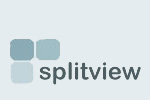Multiple monitors with Remote Desktop and SplitView
SplitView is becoming very popular lately for using dual-monitors with remote desktop programs like Citrix, Remote Desktop or Radmin.
It turns out that two monitors isn’t enough for a lot of people - many users have asked us for support for three, four or even more monitors with remote desktop! We are happy to oblige.
We have just released an update to SplitView that lets you use three, four or even more(!) monitors with remote desktop (Microsoft’s RDP, Citrix, Radmin) in addition to the dual-monitor support that has already existed.
Using Remote Desktop with multiple-monitors
One of the new features of the Terminal Server/Remote Desktop client in Windows Vista is the support for multiple monitors. This feature is also available in the Remote Desktop Connection (Terminal Services Client 6.0) for Windows XP.
If the client computer has multiple monitors, then the remote session can span over all monitors, creating a large virtual desktop that covers all monitors. For users who are already using multiple monitors, this is a big enhancement as now they can effectively use all their monitors in a remote session.
Now that looks great on paper, but in practice there are some problems. The remote session sees your virtual desktop as one giant display, not as the two (or more) separate displays over which it spans.
1. If you maximize windows, they maximize across all monitors
2. When windows and dialog boxes pop up, they get positioned incorrectly – they are half in one monitor, and half on another.
Those who are used to the efficiency that true multi monitors provide immediately see the problem with this. They want a true multi monitor solution with remote desktop, not a large display stretched over two or more monitors.
Here is where SplitView 2007 comes in! SplitView splits the desktop back into multiple parts – one for each monitor.
When you maximize windows, they maximize to one monitor. SplitView automatically re-positions dialogs and windows so they appear correctly on a monitor – not split between two adjacent monitors. In the latest update to SplitView, the remote desktop session can be split evenly across multiple monitors - not just two. For example, if you are using three monitors with Remote Desktop, configure SplitView as shown below:
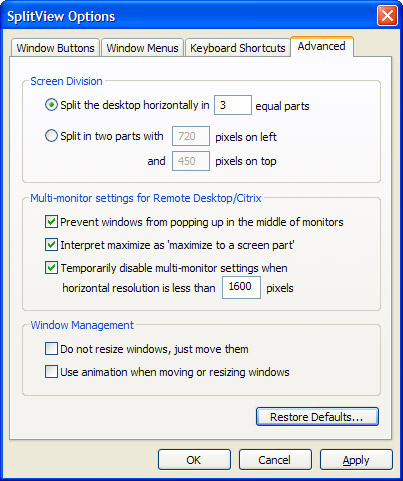
1) ‘Split the desktop horizontally in ‘N’ equal parts’. Here, N is the number of monitors being used with the remote session, in this example, 3 for triple-monitor support. You can set this to 4 for quad-monitor support, or even higher if you use more monitors, or want to sub-divide each monitor further.
2) Enable the multi-monitor settings by checking the option to ‘Prevent windows from popping up in the middle of monitors’ and ‘Interpret maximize as maximize to a screen part’.
3) Optionally, enable a minimum resolution below which the screen should not be split. This is new feature that temporarily disables the multi-monitor settings when the screen resolution is below a specified value. This is useful when you want log into the computer both at the console, and through Remote Desktop. When working directly on the computer, you don’t want SplitView to split your physical monitors, but when logged in through remote desktop, you want the large virtual monitor to be split among two physical monitors. Click OK and you’re all set.
SplitView also provides Go Left and Go Right buttons for easily moving windows to the left or right. If you want to preserve the native Windows look, the SplitView buttons can be disabled either globally or for certain applications. Keyboard shortcuts are provided for easy movement of windows. Pressing the Window key in combination with the arrow keys (or keys on the number pad) moves the window to the corresponding half or corner. The Windows key in combination with ‘5’ on the number pad can be used to maximize windows to that screen part(or monitor) or restore windows. (Quick tip: If you press Ctrl while maximizing windows, they still get maximized across the full desktop).
To do it’s magic, SplitView needs to be installed on the Citrix/Terminal Server serving the applications. When using Citrix Published applications, Splitview should be published by itself by publishing the ‘Start SplitView’ link from the Start menu.
I should also mention that in addition to the usage of multiple monitors with remote desktop, SplitView is a great solution for partitioning one large monitor (like the 30” Dell or Apple monitors) into many small parts or, as some put it, ‘multiple virtual monitors on one monitor’. We’ll keep that discussion for another blog post.
- SplitView's blog
- Login to post comments