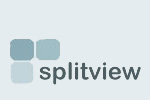FAQ - Installation
Yes, SplitView installation can be automated using SMS or Marimba.
SplitView installer accepts installation parameters and the license registration can be automated. The SplitView settings can be tweaked from HKLM\Software\SplitView and HKCU\Software\SplitView to provide full control of configuring SplitView during installation.
SplitView can be registered from the command line, using a syntax like:
SplitScr.exe register <Name>, <Key>
You can also suppress the "success" message-box by using QUIETREGISTER instead of REGISTER, but if you don't supply a valid name and key on the command line, the other dialogs will still be shown.)
By wrapping this command in a script, you should be able to easily register it in an automated fashion.
Alternatively, you can create an INI file called SplitScr.ini and place it in the same folder as SplitScr.exe. The INI file should have a [License] section containing the name and key, as shown below:
[LICENSE]
Key=<Name>, <Key>
If this entry is in the INI file, SplitView will try to silently enter the name and key you specify here when the program starts up. If it is successful, this line is removed from the INI file; if not, it is ignored. Note that the portion cannot contain spaces or any punctuation (other than the dashes that are part of a key to begin with). The comma between the name and key is optional, you can use a space instead if you wish.
The SplitView installer msi takes the following parameters:
HKLM - this property is disabled by default, and should be set to 1 for using the same settings for all users.
MULTIMON - this property is set to 2 for Terminal Server usage.
It should be set to 1 for Personal usage.
To install for all users, with the same settings for all users, in Terminal Server mode, the following command line can be used:
SplitView.msi ALLUSERS=1 HKLM=1 MULTIMON=2 /qn
When installing with per user settings, do not specify HKLM.
The SplitView installer can be configured to run in Personal Edition mode as well as Terminal Server more. This is an install option.
Additionally, the trial can be converted to licensed version by entering license key after purchase. The software will function differently based on the entered license key.
If a Personal Edition license is entered, only the Personal Edition features will be available, and SplitView will run for only one user on the computer. If a Terminal Server Edition or Site License key is entered, SplitView will enable the multi-user and Terminal Server features.